Installation of the Image Gallery
This installation guide describes the installation of the SPCP7 Image Gallery portlet into Liferay 5.0.
- Install and configure a Relational Database Management System like MySQL 5.0. For details refer to the SPCP7 General Installation Guide at the top level of this homepage.
- Install and configure Liferay 5.0 if you have not done so already. Preferably the Liferay version with Tomcat 6.0. For details refer to the SPCP7 General Installation Guide at the top level of this homepage.
- Install and configure Alfresco 2.9b or similar to work as a portlet within Liferay. Instructions how to do this can be found at http://wiki.alfresco.com/wiki/Deploying_Alfresco_WAR_to_Liferay
. If you already have a running Alfresco instance somewhere you can change the /spcp7/spcp7-imagegallery/spcp7-imagegallery-cp-impl-alfresco/src/main/resources/webserviceclient.properties when you checked have checked out spcp7 as a developer. If not you have to unpack the image-gallery-war, navigate to WEB-INF/libs, pick out the spcp7-imagegallery-cp-impl-alfresco*.jar, unpack it, change webserviceclient.properties and repack everything.
- Download the appropriate JDBC connector for the database which should be used for the image gallery. The image gallery was tested with MySQL 5.0.
- Download the appropriate database setup script for your database from the SPCP7 download page at https://sourceforge.net/project/showfiles.php?group_id=207117
. SPCP7 is based on hibernate so every database which is supported by hibernate will also be supported by spcp7. Currently there is only a setup script for MySQL 5.0 with InnoDB available. If you want to generate a database setup script for your database, look into the Image Gallery FAQ section.
- Start your DBMS and execute the database scripts you downloaded the step before.
- Download the Image Gallery WAR file from https://sourceforge.net/project/showfiles.php?group_id=207117
.
- Configure the Image Gallery WAR file for your database. To do this extract the war file with your favorite unzip application to a location on your local hard drive. After that navigate to the extracted folder to WEB-INF/classes/META-INF/
and open persistence.xml
with your favorite text editor. Change database,username and password to the appropriate values for your installation. Finally zip the folder on your hard drive again. Be sure that the file extension is .war
and that the WEB-INF directory is in the root of your zip file (-> no additional root folder).
- Deploy the adapted Image Gallery WAR file to your Liferay server instance. After a short time the server should say something like 1 portlets for spcp7.imagegallery registered successfully
within the server logs.
- After that you can add spcp7.imagegallery lika a normal portlet to your portal. It can be found below the category SPCP7
in the list of portlets.